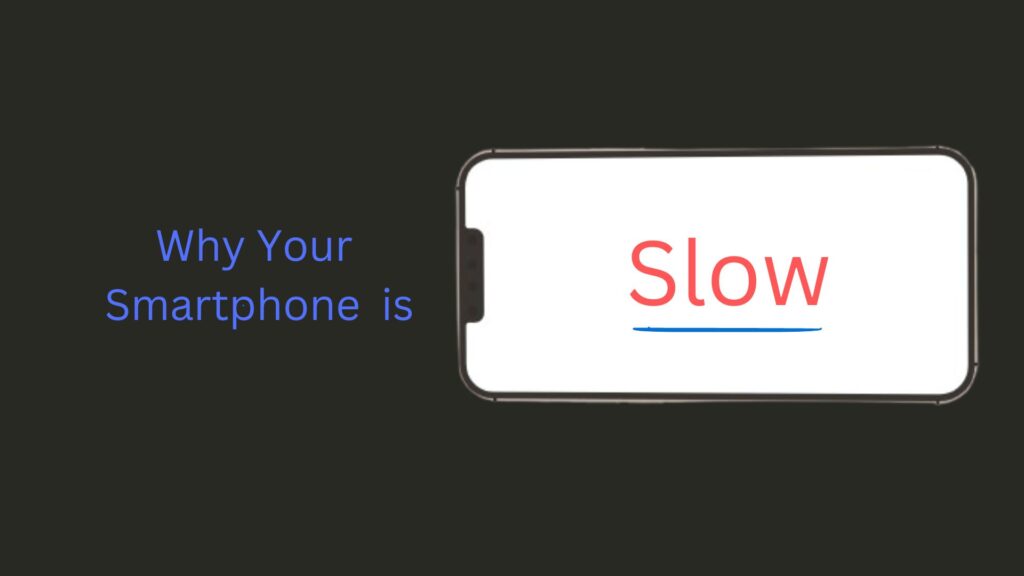
Is your smartphone running slow? Over time, even the most powerful devices can become sluggish due to app overload, outdated software, or storage issues. In this guide, we’ll walk you through simple yet effective ways to boost your smartphone’s speed and performance.
1. Restart Your Phone Regularly
A simple restart can do wonders for your smartphone. It clears temporary files, refreshes the system, and frees up RAM. Try restarting your phone at least once a week to maintain optimal performance.
2. Update Your Software & Apps
Keeping your operating system (Android or iOS) and apps updated ensures that you get the latest performance improvements and bug fixes.
- How to check for updates:
- Android: Go to Settings > System > Software update
- iOS: Go to Settings > General > Software Update
3. Clear Cache & Unnecessary Files
Over time, cache and junk files accumulate and slow down your device.
- Android: Use Settings > Storage > Clear Cache
- iOS: Uninstall and reinstall apps that store excessive cached data.
4. Delete Unused Apps
Unused apps not only take up space but can also run background processes that slow down your phone. Go through your apps and remove those you no longer need.
- How to delete apps:
- Android: Press and hold the app icon > Tap Uninstall
- iOS: Tap and hold the app icon > Select Remove App
5. Disable Background Processes & Animations
Background processes drain your phone’s resources. Disable auto-sync for apps you don’t use frequently and reduce animations.
- Reduce animations on Android:
- Enable Developer Options (Go to Settings > About phone > Tap Build number 7 times)
- Navigate to Developer options > Adjust Window animation scale, Transition animation scale, and Animator duration scale to 0.5x or off
- On iPhone:
- Go to Settings > Accessibility > Motion > Enable Reduce Motion
6. Optimize Storage Space
If your phone’s storage is nearly full, it will slow down performance.
- Delete old photos, videos, and downloads.
- Move files to cloud storage (Google Drive, iCloud, or OneDrive).
- Use an SD card (if supported) for extra storage.
7. Disable Unnecessary Widgets & Live Wallpapers
Widgets and live wallpapers consume CPU and battery power. Stick to static wallpapers and remove unused widgets from your home screen.
8. Limit Background App Refresh
Background app refresh allows apps to update in the background, using RAM and processing power.
- Android: Go to Settings > Apps > Select an app > Restrict background data
- iOS: Go to Settings > General > Background App Refresh and disable for apps you don’t use often.
9. Use Lite Versions of Apps
Heavy apps like Facebook, Messenger, and Instagram consume a lot of resources. Consider using their Lite versions for better performance.
10. Factory Reset (last option)
If nothing else works, a factory reset will return your phone to its original speed by wiping all data and starting fresh. Make sure to back up your important files before proceeding.
- Android: Settings > System > Reset options > Erase all data (factory reset)
- iOS: Settings > General > Transfer or Reset iPhone > Erase All Content and Settings
FAQs
Q: How often should I clear my cache?
A: Once every few weeks should be enough to keep your phone running smoothly.
Q: Will factory resetting my phone improve speed?
A: Yes, but it should be your last resort. Try other methods first before opting for a reset.
Q: Do third-party cleaning apps help?
A: Not really. Most modern smartphones have built-in optimization tools that work better.
Q: Does a full storage slow down my phone?
A: Yes, when your storage is almost full, your phone may slow down due to insufficient space for system operations.
Q: Can too many apps running in the background slow down my phone?
A: Absolutely. Background apps consume RAM and CPU power, leading to slower performance. It’s best to close unused apps.
Q: Should I use a task killer app?
A: No, task killer apps can sometimes do more harm than good by interfering with system processes. It’s better to manually manage apps.
