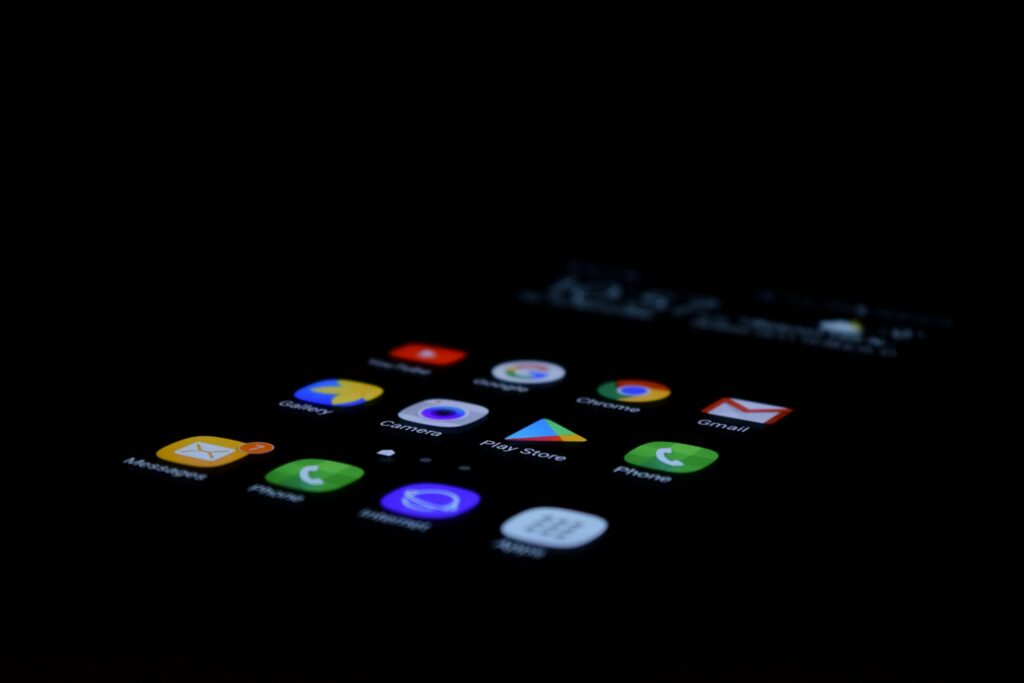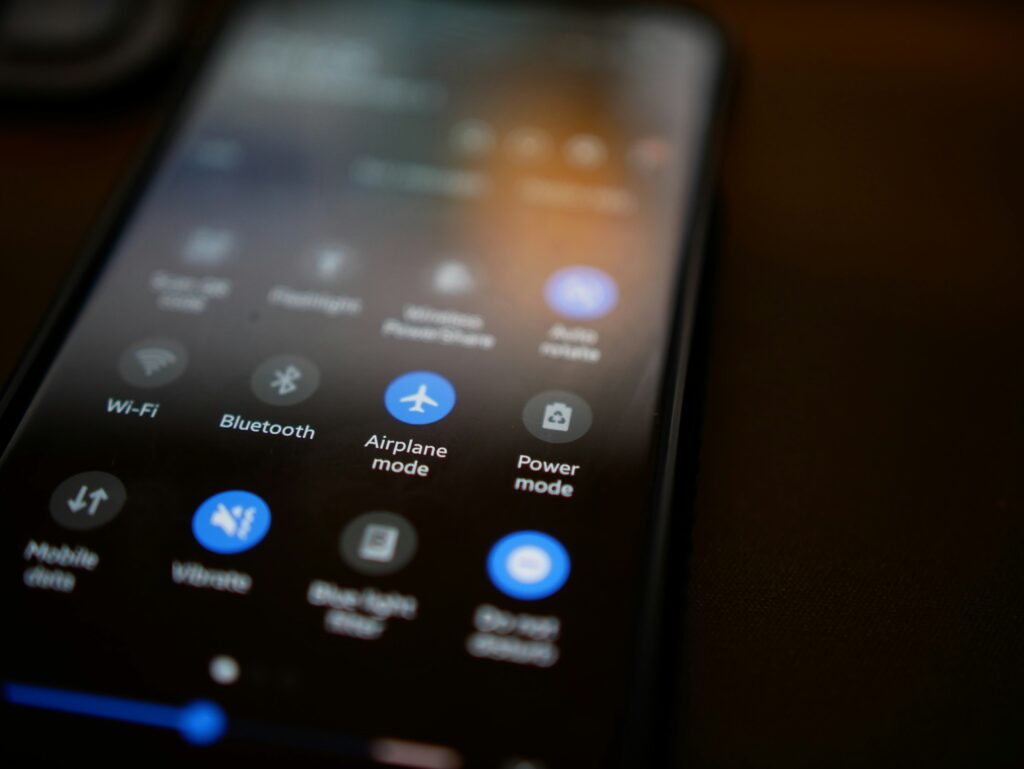
Android is packed with powerful features, but many users only scratch the surface of what their devices can do. Whether you’re a casual user or a power user, knowing some of these hidden Android tricks can help you make the most of your smartphone. Here are 10 hidden Android features that can enhance your smartphone experience and boost productivity.
1. Use Split Screen for Multitasking
- Open two apps simultaneously with split-screen mode.
- To enable, open the Recent Apps view, tap the app icon, and select Split Screen.
- Great for watching videos while browsing, taking notes during a call, or replying to emails while checking your calendar.
- Some apps may not support split-screen mode, but most productivity and social media apps do.
2. Smart Lock for Seamless Access
- Keep your phone unlocked in trusted locations.
- Go to Settings > Security > Smart Lock and choose options like On-body detection, Trusted Places, or Trusted Devices.
- Saves time by reducing unnecessary unlocks while keeping security intact.
- Trusted places can be set at home or work, so you don’t have to unlock your phone every time you check it.
3. Quickly Access Google Assistant with Back Tap
- Some Android phones allow back-tap gestures.
- Enable via Settings > System > Gestures > Quick Tap.
- Assign actions like opening Assistant, taking a screenshot, controlling media, or even opening specific apps.
- If you frequently use Google Assistant, this is a quick way to access it without pressing any buttons.
4. Hidden Developer Options for Extra Control
- Unlock advanced settings by going to Settings > About Phone, then tap Build Number seven times.
- Access Developer Options in System Settings for features like USB Debugging, Animation Speed Control, and Background Process Limits.
- Reduce animation speeds for a snappier performance.
- You can also enable Force 90Hz/120Hz Refresh Rate to make your screen feel smoother if your device supports it.
5. Clipboard Manager for Easy Copy-Paste
- Gboard users can access a built-in clipboard to store multiple copied texts.
- Open Gboard, tap the Clipboard icon, and save or pin important copied content.
- Useful for copying multiple snippets of text without switching back and forth between apps.
- The clipboard history is automatically deleted after some time, so pin essential texts to keep them.
6. Custom Quick Settings Shortcuts
- Rearrange and add shortcuts in the Quick Settings panel.
- Swipe down twice from the top, tap Edit, and drag your most-used settings like Dark Mode, Screen Recorder, or Nearby Share.
- Add shortcuts like Do Not Disturb, Battery Saver, or Wi-Fi Hotspot for quick toggling.
- This feature makes accessing essential settings much faster than going through menus.
7. Wi-Fi Password Sharing via QR Code
- No need to type Wi-Fi passwords manually.
- Go to Wi-Fi Settings, tap the connected network, and select Share to generate a QR code.
- Scan with another phone’s camera to connect instantly.
- A lifesaver when friends visit and need Wi-Fi access quickly.
8. One-Handed Mode for Better Reachability
- Makes large-screen phones easier to use with one hand.
- Enable via Settings > System > Gestures > One-Handed Mode.
- Swipe down at the bottom of the screen to shrink the display.
- Useful for reaching the top of the screen without stretching your fingers too much.
- This is especially handy on large-screen smartphones.
9. Live Caption for Any Audio
- Generates real-time captions for videos, calls, and podcasts.
- Enable via Settings > Sound & Vibration > Live Caption.
- Works even without an internet connection.
- Great for noisy environments, watching videos without sound, or assisting hearing-impaired users.
- Supports multiple languages on newer Android versions.
10. Use Nearby Share for Instant File Transfers
- Share files quickly between Android devices without third-party apps.
- Turn on Nearby Share from Quick Settings and send files to nearby devices.
- Works similar to Apple’s AirDrop, making file transfers seamless.
- Can also share large files faster than Bluetooth.
- Ensure both devices have Nearby Share enabled for a smooth experience.